Booting and using the NetBSD/sun2 RAMDISK kernel
Now that you have created the virtual tape, you must boot it. This will run the NetBSD/sun2 RAMDISK kernel. This kernel has a very minimal set of utilities that will allow you to label the virtual disk and copy the miniroot to it.
-
Start the emulator. Remember, if you're running a
statically-linked, uninstalled emulator, you must have the environment
variable LTDL_LIBRARY_PATH set to the top of your build
tree:
% cd /some/where/my-sun2
% tmesh ./MY-SUN2
ignore any cannot generate keysym warnings tmesh>The emulator itself is called tmesh. tmesh is a shell for running commands that create and control emulated machines. One day, you will be able to create and manage a whole set of emulated machines running inside the same tmesh process, but for now it's only been tested to handle one machine.
tmesh takes one argument on its command line: the name of a text file containing initial commands for it to execute. In this case, MY-SUN2 contains commands to assemble a Sun 2/120.
A new, rather blank GTK window should appear on your screen. If you see any error messages, hopefully they're descriptive enough to help you figure out what went wrong. Usually, the first error listed is the real problem; when a central element of the emulated Sun 2/120 can't be created, many subsequent errors will be generated because all of the attachments to that central element also fail.
If you don't see any error messages, at this tmesh> prompt, give the ls command. This should give the following output:
tmesh> ls mainbus0: tme/machine/sun2 multibus my-sun2-idprom.bin cpu0 at mainbus0: tme/ic/m68010 obio0 at mainbus0 obio: tme/generic/bus size 8MB obmem0 at mainbus0 obmem: tme/generic/bus size 16MB ram0 at obmem0 addr 0x0: tme/host/posix/memory ram 4MB rom0 at obmem0 addr 0xef0000: tme/host/posix/memory rom sun2-multi-rev-R.bin rom0 at obmem0 addr 0xef8000 clock0 at obio0 addr 0x2800: tme/machine/sun2/clock tod0 at obio0 addr 0x3800: tme/machine/sun2/tod zs0 at obio0 addr 0x2000 ipl 6: tme/machine/sun2/zs mbio0 at mainbus0 mbio: tme/generic/bus size 8MB mbmem0 addr 0x00000 at mainbus0 mbmem: tme/generic/bus size 8MB sc0 at mbmem0 addr 0x80000 ipl 2: tme/bus/multibus/sun-sc scsibus0 at sc0: tme/scsi/bus bwtwo0 at obmem0 addr 0x700000 ipl 4: tme/machine/sun2/bwtwo type obmem zs1 at obmem0 addr 0x780000 ipl 6: tme/machine/sun2/zs kbd0 at zs1 channel A: tme/serial/keyboard type sun-type-2 macros my-sun-macros.txt map sun-keyboards.txt ms0 at zs1 channel B: tme/serial/mouse type mousesystems-5 display0 at bwtwo0: tme/host/gtk/display display0 at kbd0 display0 at ms0 sd0 at scsibus0: tme/scsi/disk id 0 type tme-scsi-1 disk0 at sd0: tme/host/posix/disk file my-sun2-disk.img st0 at scsibus0: tme/scsi/tape id 4 type emulex-mt02 tape0 at st0: tme/host/posix/tape
If the output contains all of these entries, the next step is to load the virtual tape into the tape drive (be sure to add any additional tape segments corresponding to additional binary sets that you want to install):
tmesh> command tape0 load my-tape/01 my-tape/02 my-tape/03 my-tape/04 my-tape/05 my-tape/06 my-tape/07 my-tape/08
-
Now you should be able to power up the emulated Sun 2:
tmesh> command mainbus0 power up
After a while (the Sun 2 PROM does a good memory test), you should see something like this: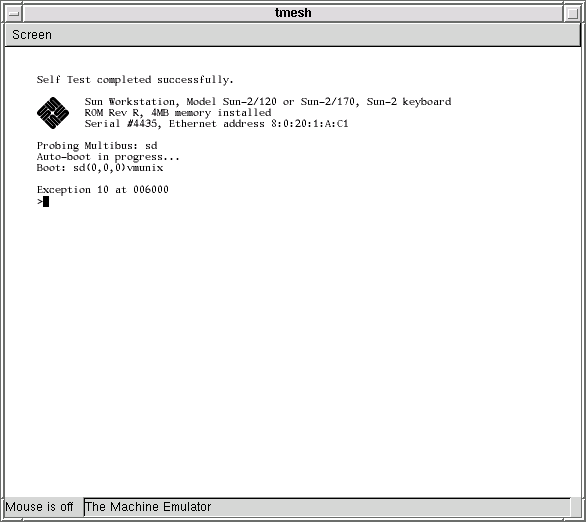
At the end of the output, the single > is the Sun PROM monitor prompt. The Exception error is normal - the PROM tried to automatically boot the virtual disk that you created earlier with dd. Because the disk is empty, the blocks that normally contain the bootstrap are undefined.
Now, tell the PROM to boot the tape. This is typed at the Sun PROM > prompt, not at the tmesh> prompt:
> b st()
After a short delay, the PROM should begin booting the virtual tape: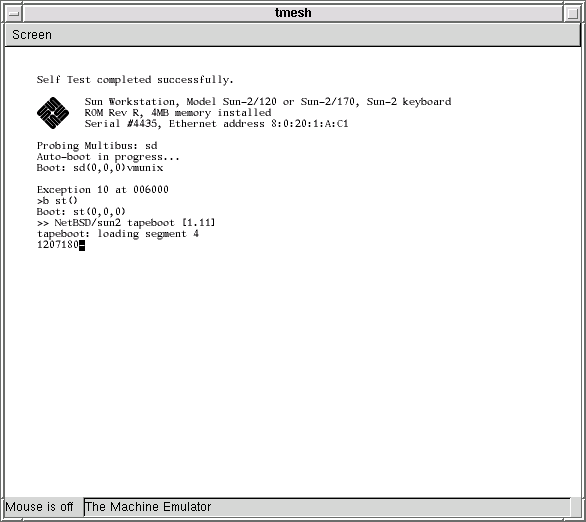
Once the RAMDISK kernel has been loaded into memory, it is relocated, and then booted. After the RAMDISK kernel has booted, it will display a welcome message and leave you at an ssh: (for "Simple Shell") prompt:
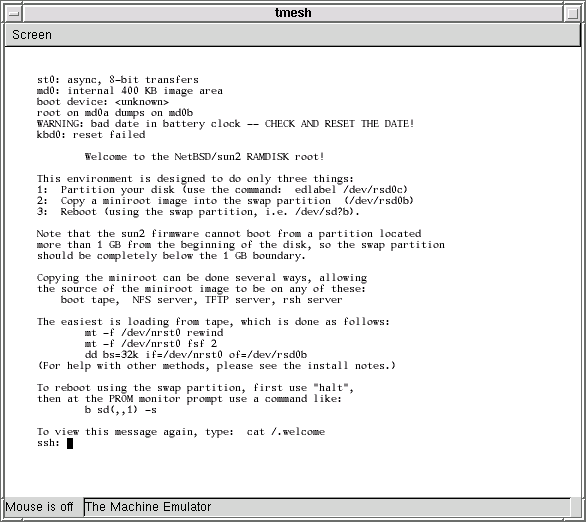
-
Now you should follow the traditional
NetBSD/sun2 installation procedure, with respect to labeling the disk
and copying the miniroot to it. To summarize:
- Label the disk with edlabel /dev/rsd0c. Remember,
all partitions that you create must begin on cylinder boundaries,
because the classic Sun disklabel format requires it. NetBSD will
assign a geometry to the virtual disk (since the virtual disk does not
report one), and you can find the sectors per cylinder value inside
edlabel.
- Copy the miniroot to the swap partition of the disk:
ssh: mt -f /dev/nrst0 rewind ssh: mt -f /dev/nrst0 fsf 3 ssh: dd bs=32k if=/dev/nrst0 of=/dev/rsd0b
- Halt the RAMDISK kernel, exiting back to the PROM:
ssh: halt
- Label the disk with edlabel /dev/rsd0c. Remember,
all partitions that you create must begin on cylinder boundaries,
because the classic Sun disklabel format requires it. NetBSD will
assign a geometry to the virtual disk (since the virtual disk does not
report one), and you can find the sectors per cylinder value inside
edlabel.
Booting the miniroot and running the install script
The next step is to boot the miniroot you copied to the swap partition of your virtual disk, and run the install script it contains to do the actual NetBSD installation.- At the PROM prompt, boot the miniroot:
> b sd(,,1) -s
- When the miniroot is done booting, it will leave you at a
single-user mode prompt. To begin the real NetBSD installation,
run the install command, and follow the normal
NetBSD/sun2 installation procedure. Some notes and hints:
- It takes a very long time for newfs to make filesystems.
(This is true even on a real Sun 2.)
- Unless you've set up Ethernet access for tmesh, answer
n when install asks you Configure the network?.
- When asked Install from (f)tp, (t)ape, (C)D-ROM, (N)FS,
select t for tape. The tape device is nrst0. Start
with file number 6, corresponding to base.tar. This
set will take the longest - around two hours on a 500MHz machine.
After this set has been installed, install the other sets, at tape
file numbers 7, 8, etc.
- It takes a very long time for MAKEDEV to make devices. (This is true even on a real Sun 2.)
- It takes a very long time for newfs to make filesystems.
(This is true even on a real Sun 2.)
- Once install is done, it will leave you at the #
prompt. After you halt the machine, a simple b at
the PROM prompt should boot the installed system.
- Now that the system has been fully installed, you may want to
add a line to MY-SUN2 to automatically power up the
machine each time you start tmesh:
% echo 'command mainbus0 power up' >> MY-SUN2