Booting and using the NetBSD/sun3 RAMDISK kernel
Now that you have created the virtual tape, you must boot it. This will run the NetBSD/sun3 RAMDISK kernel. This kernel has a very minimal set of utilities that will allow you to label the virtual disk and copy the miniroot to it.
-
Start the emulator. Remember, if you're running a
statically-linked, uninstalled emulator, you must have the environment
variable LTDL_LIBRARY_PATH set to the top of your build
tree:
% cd /some/where/my-sun3
% tmesh ./MY-SUN3
ignore any cannot generate keysym warnings tmesh>The emulator itself is called tmesh. tmesh is a shell for running commands that create and control emulated machines. One day, you will be able to create and manage a whole set of emulated machines running inside the same tmesh process, but for now it's only been tested to handle one machine.
tmesh takes one argument on its command line: the name of a text file containing initial commands for it to execute. In this case, MY-SUN3 contains commands to assemble a Sun 3/150.
Two new, rather blank GTK windows should appear on your screen. If you see any error messages, hopefully they're descriptive enough to help you figure out what went wrong. Usually, the first error listed is the real problem; when a central element of the emulated Sun 3/150 can't be created, many subsequent errors will be generated because all of the attachments to that central element also fail.
If you don't see any error messages, at this tmesh> prompt, give the ls command. This should give the following output:
tmesh> ls mainbus0: tme/machine/sun3 my-sun3-idprom.bin cpu0 at mainbus0: tme/ic/m68020 fpu-type m68881 fpu-compliance unknown fpu-incomplete line-f obio0 at mainbus0 obio: tme/generic/bus size 16MB obmem0 at mainbus0 obmem: tme/generic/bus size 4GB ram0 at obmem0 addr 0x0: tme/host/posix/memory ram 8MB rom0 at obmem0 addr 0x0fef0000: tme/host/posix/memory rom sun3-carrera-rev-3.0.bin zs0 at obio0 addr 0x020000 ipl 6: tme/machine/sun3/zs zs1 at obio0 addr 0x000000 ipl 6: tme/machine/sun3/zs eeprom0 at obio0 addr 0x040000: tme/host/posix/memory persistent my-sun3-eeprom.bin clock0 at obio0 addr 0x060000: tme/machine/sun3/clock obie0 csr at obio0 addr 0x0c0000 ipl 3: tme/machine/sun3/obie obie0 memory at mainbus0 ie0 at obie0: tme/ic/i82586 bpf1 at ie0: tme/host/bsd/bpf delay 10000 kbd0 at zs1 channel A: tme/serial/keyboard type sun-type-3 macros my-sun-macros.txt map sun-keyboards.txt rate 20 ms0 at zs1 channel B: tme/serial/mouse type mousesystems-5 bwtwo0 at obmem0 addr 0xff000000: tme/machine/sun3/bwtwo type old-onboard console0 at zs0 channel A: tme/host/posix/serial device /dev/ttyr0 break-carats vme0 addr 0x00000 at mainbus0 vme: tme/generic/bus size 4GB si0 csr at vme0 addr 0xff200000 ipl 2: tme/machine/sun3/si type vme ncr0 at si0: tme/ic/ncr5380 scsibus0 at ncr0: tme/scsi/bus cgthree0 at vme0 addr 0xff400000 ipl 4: tme/machine/sun3/cgtwo type sun3 display0 at bwtwo0: tme/host/gtk/display display0 at cgthree0 display0 at kbd0 display0 at ms0 sd0 at scsibus0: tme/scsi/disk id 0 type tme-scsi-1 disk0 at sd0: tme/host/posix/disk file my-sun3-disk.img st0 at scsibus0: tme/scsi/tape id 4 type emulex-mt02 vendor EMULEX product MT-02 QIC tape0 at st0: tme/host/posix/tape
If the output contains all of these entries, the next step is to load the virtual tape into the tape drive (be sure to add any additional tape segments corresponding to additional binary sets that you want to install):
tmesh> command tape0 load my-tape/01 my-tape/02 my-tape/03 my-tape/04 my-tape/05 my-tape/06 my-tape/07
-
Now you should be able to power up the emulated Sun 3:
tmesh> command mainbus0 power up
After a while (the Sun 3 PROM does a good power-on self-test), you should see something like this: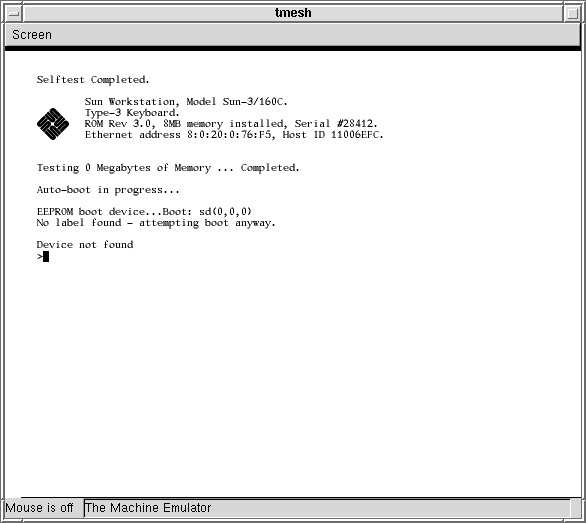
At the end of the output, the single > is the Sun PROM monitor prompt. The No label found error is normal - the PROM tried to automatically boot the virtual disk that you created earlier with dd. Because the disk is empty, the blocks that normally contain the disk label are undefined.
Now, tell the PROM to boot the tape. This is typed at the Sun PROM > prompt, not at the tmesh> prompt:
> b st()
After a short delay, the PROM should begin booting the virtual tape: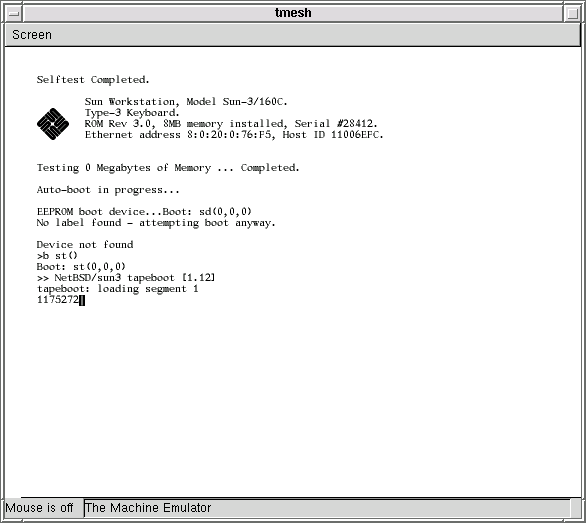
Once the RAMDISK kernel has been loaded into memory, it starts booting. After the RAMDISK kernel has booted, it will display a welcome message and leave you at an ssh: (for "Simple Shell") prompt:
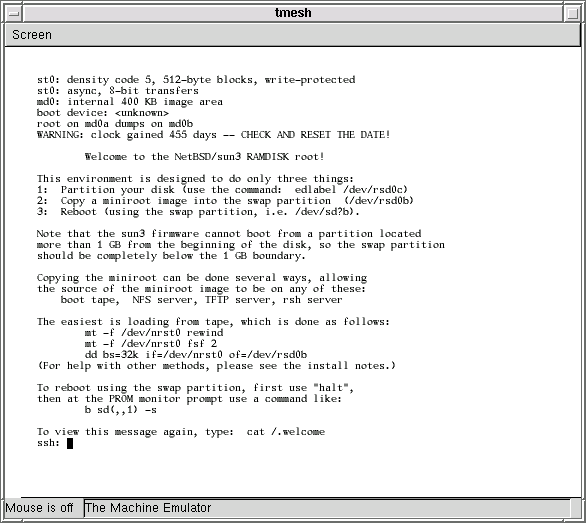
-
Now you should follow the traditional
NetBSD/sun3 installation procedure, with respect to labeling the disk
and copying the miniroot to it. To summarize:
- Label the disk with edlabel /dev/rsd0c. Remember,
all partitions that you create must begin on cylinder boundaries,
because the classic Sun disklabel format requires it. NetBSD will
assign a geometry to the virtual disk (since the virtual disk does not
report one), and you can find the sectors per cylinder value inside
edlabel.
- Copy the miniroot to the swap partition of the disk:
ssh: mt -f /dev/nrst0 rewind ssh: mt -f /dev/nrst0 fsf 3 ssh: dd bs=32k if=/dev/nrst0 of=/dev/rsd0b
- Halt the RAMDISK kernel, exiting back to the PROM:
ssh: halt
- Label the disk with edlabel /dev/rsd0c. Remember,
all partitions that you create must begin on cylinder boundaries,
because the classic Sun disklabel format requires it. NetBSD will
assign a geometry to the virtual disk (since the virtual disk does not
report one), and you can find the sectors per cylinder value inside
edlabel.
Booting the miniroot and running the install script
The next step is to boot the miniroot you copied to the swap partition of your virtual disk, and run the install script it contains to do the actual NetBSD installation.- At the PROM prompt, boot the miniroot:
> b sd(,,1) -s
- When the miniroot is done booting, it will leave you at a
single-user mode prompt. To begin the real NetBSD installation,
run the install command, and follow the normal
NetBSD/sun3 installation procedure. Some notes and hints:
- It takes a very long time for newfs to make filesystems.
(This is true even on a real Sun 3.)
- Unless you've set up Ethernet access for tmesh, answer
n when install asks you Configure the network?.
WARNING: There is a bug in NetBSD/sun3 versions 1.6, 1.6.1, 1.6.2, and 2.0 that will cause a panic in the INSTALL kernel if you attempt to configure the ie0 network interface. (This is true even on a real Sun 3.) The bug does not affect the GENERIC kernel, so to avoid the bug, just don't configure the network during the install procedure. You can safely configure the network after the system has been installed and you have changed the kernel from INSTALL to GENERIC.
- When asked Install from (f)tp, (t)ape, (C)D-ROM, (N)FS,
select t for tape. The tape device is nrst0. Start
with file number 5, corresponding to base.tar. This
set will take the longest - around two hours on a 500MHz machine.
After this set has been installed, install the other sets, at tape
file numbers 6, 7, etc.
- It takes a very long time for MAKEDEV to make devices. (This is true even on a real Sun 3.)
- It takes a very long time for newfs to make filesystems.
(This is true even on a real Sun 3.)
- Once install is done, it will leave you at the #
prompt. After you halt the machine, a simple b at
the PROM prompt should boot the installed system.
- Now that the system has been fully installed, you may want to
add a line to MY-SUN3 to automatically power up the
machine each time you start tmesh:
% echo 'command mainbus0 power up' >> MY-SUN3