Booting and using the NetBSD install CD-ROM
Once you have an installation CD-ROM image, you must boot it.
-
Start the emulator. Remember, if you're running a
statically-linked, uninstalled emulator, you must have the environment
variable LTDL_LIBRARY_PATH set to the top of your build
tree:
% cd /some/where/my-sun4c
% tmesh ./MY-SUN4C
ignore any cannot generate keysym warnings tmesh>The emulator itself is called tmesh. tmesh is a shell for running commands that create and control emulated machines. One day, you will be able to create and manage a whole set of emulated machines running inside the same tmesh process, but for now it's only been tested to handle one machine.
tmesh takes one argument on its command line: the name of a text file containing initial commands for it to execute. In this case, MY-SUN4C contains commands to assemble a SPARCstation 2.
A new blank GTK window should appear on your screen. If you see any error messages, hopefully they're descriptive enough to help you figure out what went wrong. Usually, the first error listed is the real problem; when a central element of the emulated SPARCstation 2 can't be created, many subsequent errors will be generated because all of the attachments to that central element also fail.
If you don't see any error messages, at this tmesh> prompt, give the ls command. This should give the following output:
tmesh> ls board0: tme/machine/sun4 name Calvin cpu0 at board0: tme/ic/cy7c601 fpu-type tms390-c602A fpu-compliance partial fpu-incomplete trap sbus0 controller at board0 sbus: tme/generic/bus size 4GB slot-addr 0xf8000000 slot-size 32MB slot 0 slot 1 slot 2 slot 3 sbus0 controller at board0 sbus: tme/generic/bus size 4GB slot-addr 0xf8000000 slot-size 32MB slot 0 slot 1 slot 2 slot 3 ram0 at sbus0 addr 0x0: tme/host/posix/memory ram 16MB rom0 at sbus0 addr 0xf6000000: tme/host/posix/memory rom sun4-75-rev-2.9.bin zs0 at sbus0 addr 0xf1000000 ipl 12: tme/machine/sun4/zs zs1 at sbus0 addr 0xf0000000 ipl 12: tme/machine/sun4/zs nvram0 at sbus0 addr 0xf2000000: tme/host/posix/memory persistent my-sun4c-nvram.bin clock0 at sbus0 addr 0xf20007f8: tme/machine/sun4/clock type tme/ic/mk48t02 fdc0 at sbus0 addr 0xf7200000 ipl 11: tme/machine/sun4/fdc type tme/ic/i82072 audioamd0 at sbus0 addr 0xf7201000 ipl 13: tme/ic/am7930 kbd0 at zs1 channel A: tme/serial/keyboard type sun-type-4-us macros my-sun-macros.txt map sun-keyboards.txt rate 20 ms0 at zs1 channel B: tme/serial/mouse type mousesystems-5 sink1 at zs0 channel A: tme/serial/sink esp0 at sbus0 slot 0 offset 0x800000 ipl 3: tme/ic/lsi64854 revision 1+ channel scsi esp0 dma at sbus0 slot 0 offset 0x400000 ncr0 at esp0 master: tme/ic/ncr53c9x variant esp100 scsibus0 at ncr0: tme/scsi/bus le0 at sbus0 slot 0 offset 0xc00000 ipl 5 dma-offset 0xff000000: tme/ic/am7990 cgthree0 at sbus0 slot 1 offset 0x0 ipl 7: tme/bus/sbus/cgthree cgthreerom0 at sbus0 slot 1 offset 0x0: tme/host/posix/memory rom SUNW,501-1415.bin display0 at cgthree0: tme/host/gtk/display display0 at kbd0 display0 at ms0 sd0 at scsibus0: tme/scsi/disk id 3 type tme-scsi-1 disk0 at sd0: tme/host/posix/disk file my-sun4c-disk.img st0 at scsibus0: tme/scsi/tape id 4 type tme-scsi-1 tape0 at st0: tme/host/posix/tape
If the output contains all of these entries, your emulated SPARCstation 2 is ready to run.
-
The next step is to load the install CD-ROM image into the CD-ROM drive:
WARNING: Unfortunately, the current release of tme doesn't have true CD-ROM emulation. Temporarily, the modules that emulate regular disks are being reused to create a minimal CD-ROM emulation.
What this means is that the CD-ROM emulation isn't very useful except for installation. For this reason, the CD-ROM emulation isn't enabled by default in the configuration file, and you have to give these long commands here to enable it:
tmesh> cd0 at scsibus0: tme/scsi/cdrom id 6 type tme-scsi-1 tmesh> cdrom0 at cd0: tme/host/posix/disk file sparccd-3.1.iso read-only
-
Now you should be able to power up the emulated SPARCstation 2:
tmesh> command board0 power up
After a while (the SPARCstation 2 PROM does a good power-on self-test), you should see something like this: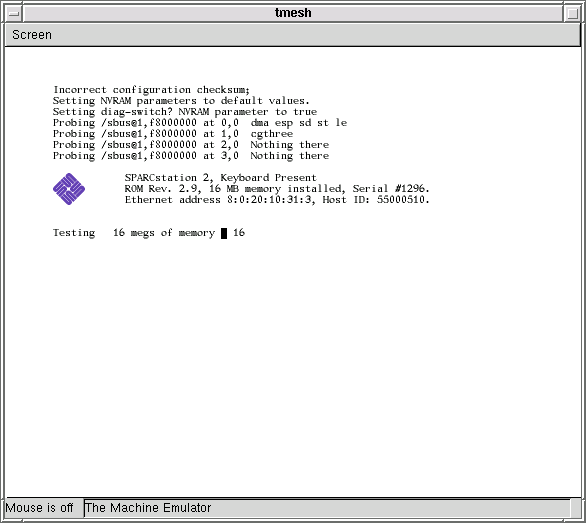
Because you started out with an NVRAM full of zeroes, the PROM has set the diag-switch? parameter to true and assumes that it should test all of its memory.
Having the PROM test your host machine's memory is slow and not really useful, so it's best to disable the memory test in the NVRAM.
First, break into the PROM monitor prompt by moving your mouse into the tmesh window and pressing RightControl-F1-A, using the right Control key (assuming you're using the standard tme Sun keyboard macros). This will emulate pressing L1-A, which will break into the PROM's "old command mode":
Type b (boot), c (continue), or n (new command mode) >
You want "new command mode", which is the real OpenBoot PROM:> n Type help for more information ok
Now you can turn the diagnostics switch and the memory test off:ok setenv diag-switch? false diag-switch? = false ok setenv selftest-#megs 0 selftest-#megs = 0 ok
Now, tell the PROM to boot the install CD-ROM:ok boot cdrom
After a short delay, the PROM should begin booting the install CD-ROM image: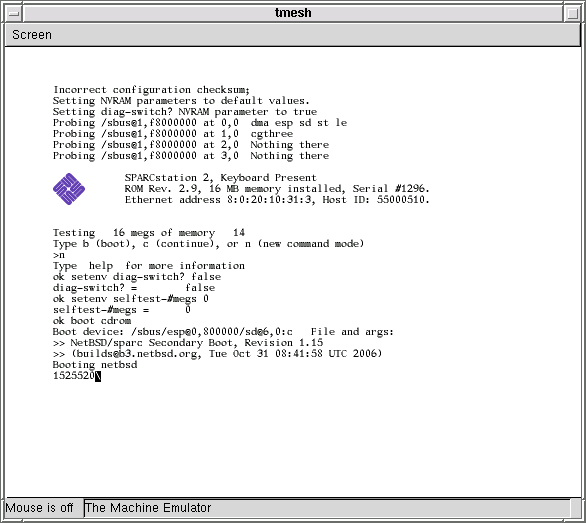
Once the INSTALL kernel has been booted, the installation microroot will display the first installation prompt:
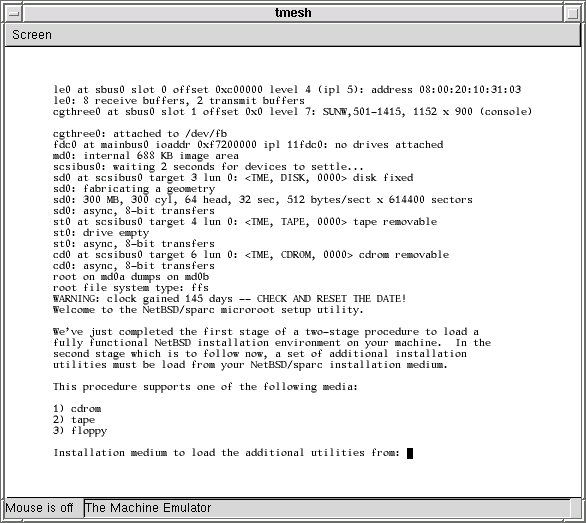
You want to enter 1 to load the installation utilities from CD-ROM. Hit Enter twice to use the default /dev/cd0a device and /cdrom/sparc/installation/bootfs/instfs.tgz.
After a while (it takes some time to decompress instfs.tgz), you will be prompted for a terminal type (hit Enter), and finally select I to start sysinst.