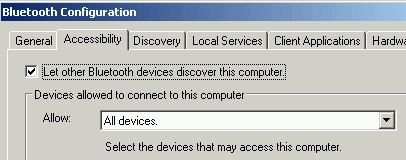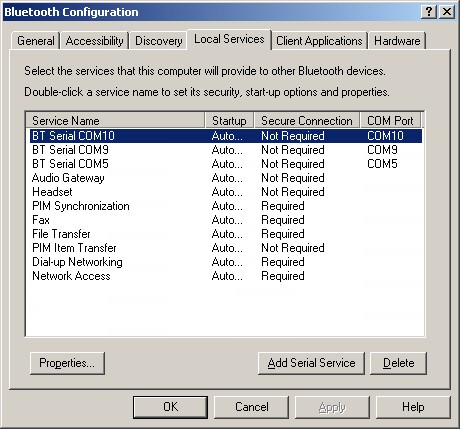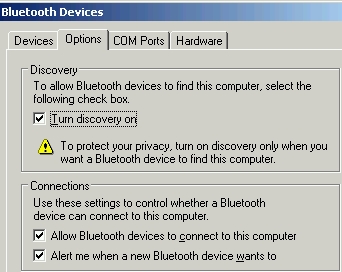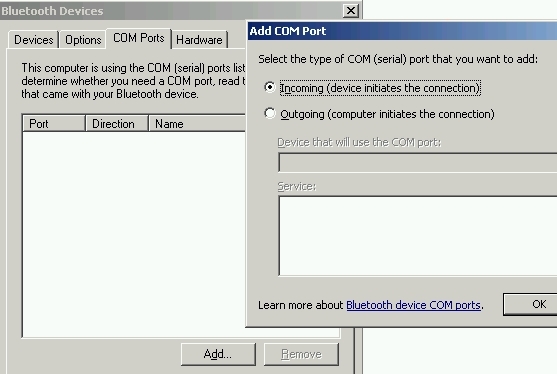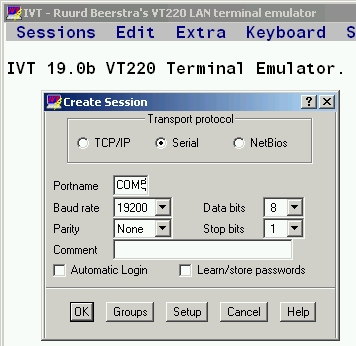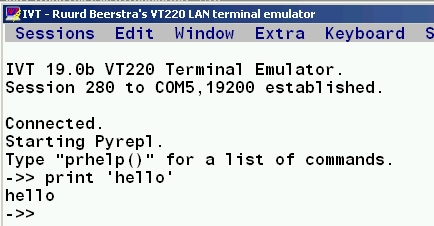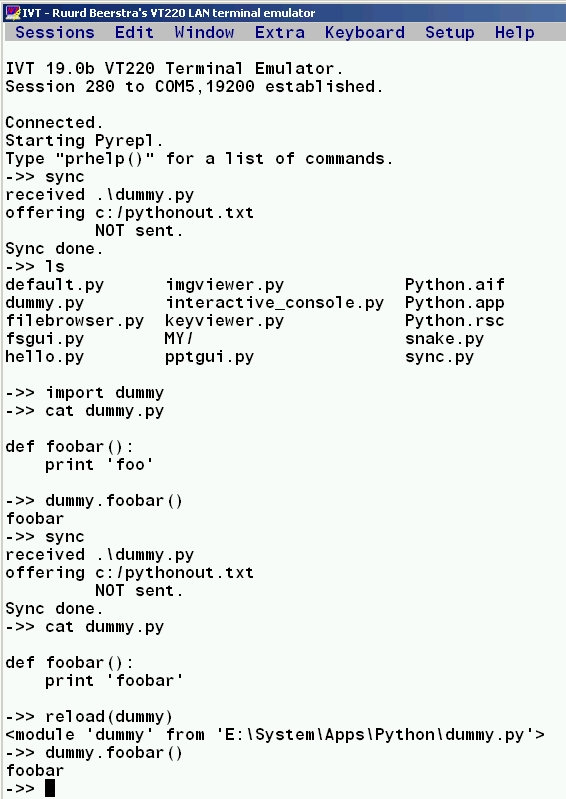PyS60 Python
Symbian S60 now supports also Python programming. In these pages I'll
make available some tools and other programs I've created for S60
Python.
Downloads and prerequisites
The Forum Nokia
S60 Python homepage contains binaries, links to
documentation, Python discussion
board, etc. However, it doesn't have the latest release.
PyS60 has now a homepage
at sourceforge which contains the latest release,
documentation, and the sources.
Nokia Research Center has a project
description for PyS60.
Most likely you'll also want to install Python to your PC as well. I
use the official release from http://www.python.org/download/.
The tools I use for communicating between PC and phone use the PySerial
package, which encapsulates access for the serial port. I've
tested it on Windows, they claim that it also works on Linux, Mac Os,
etc.
On Windows PySerial requires win32all extensions. You can test whether
you have that by typing
import win32com on your Python prompt, if you get
ImportError, go to http://sourceforge.net/projects/pywin32/,
download, install (now the import should work). If you have
installation problems, instructions and FAQ can be found here.
Then you can get PySerial here
(test it with import
serial as above).
Finally, the distribution file of these tools. See the changelog to find out what changed when.
Tools
The tools provided here mostly concern with Bluetooth (BT)
communication between a phone and a PC, as well as shell-types of tools.
Here are the current components:
- sync
Tool for synchronizing files between phone and PC over Bluetooth.
Derived from ideas and code
of Jukka Laurila's fileserver and Albert Huang's syncandrun.
- phcomm
Library that simplifies creating client-server applications between a
phone and a PC.
Used by sync
- btconsole
Derived from the btconsole that is part of PyS60 distribution.
Includes sync() as a
built-in function. If you use pyrepl, you'll also get a primitive
shell with commands such as sync, ls, rm, cd, cat, etc.
- filebrowser
Minor modifications to the filebrowser that comes with PyS60
distribution, slightly
better browsing, can delete files, ...
- glob, fnmatch
Standard Python modules that
are not part of PyS60 distribution, with slight modifications
so they work with PyS60.
Glob allows directory
listing with wild cards, fnmatch is used by glob. Used by sync,
btconsole.
Setting up Bluetooth
Bluetooth is nice for communicating between the phone and PC. Not only
can you use it to edit python files on PC and sync them to the phone
(or any other files such as MP3s, etc.), transfer files (log files,
photos, etc.) from the phone to your PC, get a console and shell that
uses PC display and keyboard but executes on the phone, you can also
use phone to control an application running on the PC. However,
different Bluetooth HW and drivers behave differently and are often not
straightforward to set up.
On my laptop (Windows XP, Wicom BT driver), this is what you need to do.
Open Bluetooth configuration, you can find that from the
Control Panel.

From the Accessibility tab select "Let other Bluetooth devices discover
this computer."
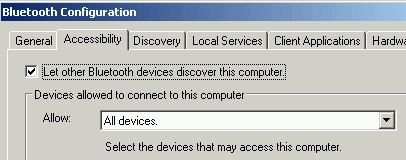
In the Local Services tab add at least two Serial Services that
associate a BT serial connection with a COM port. Select Auto Startup.
Give them a name that lets you recognize which COM port the service
corresponds to.
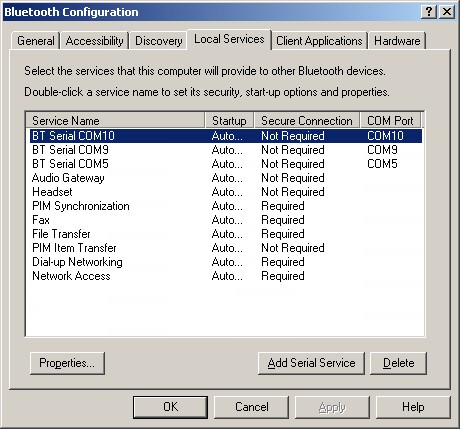
If you don't have Wicom drivers (which have worked quite nicely for
me), you might find something like this under Control Panel ->
Bluetooth Devices. Turn the Discovery on and allow others to connect.
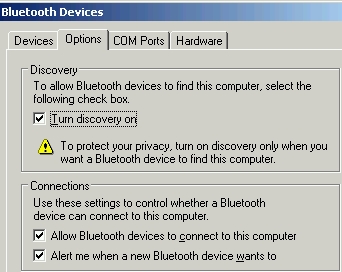
Then add a couple of incoming serial (COM) ports. As I did this on
another laptop, the ports were named automatically (COM5, COM10, etc.).
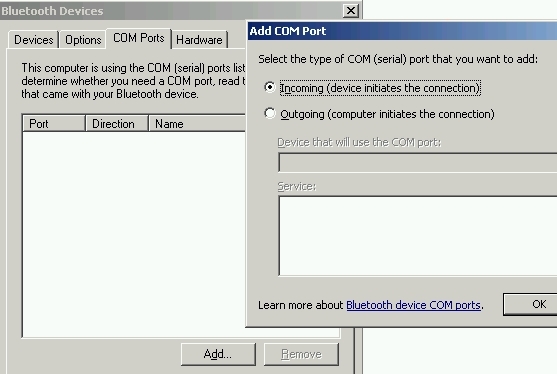
Getting started with sync
Download the distribution file.
Open it with Winzip or tar (tar
xvzf pytools.tgz).
Move pytools/sync.py to the phone (e.g., right-click it on the file
explorer, Send To Bluetooth, select your phone) and install it as
script. Move pytools/libs/*.py (at least phcomm, glob, fnmatch) to the
phone, install them as libraries. On PC, go to pytools/pcfiles, edit sync.config and
set the COM_PORT
variable to one of the ports you associated with Bluetooth, and run the
sync demon with python
syncd.py sync.config from a command line (I use cygwin,
but you can also use Dos prompt: Start -> Run -> type cmdand
press enter). On the phone start Python, select Run Script, run
my/sync.py. Find your PC, select the service that uses the
same
COM port as your sync demon (if the PC offers only one service, that
one is selected automatically). Now the rest of scripts and libraries
transfer to the phone. Just to be safe so the new version will be
found, close phone Python and restart. Study sync.config and the
comments in it to
figure out how to modify it to transfer arbitrary files between PC and
phone. You can have different config files for different purposes, just
give the correct config file as an argument to the sync demon
(syncd.py). When you change the config file, don't forget to kill and restart the sync demon for it to take effect.
Bluetooth console
S60Py has built-in support for a BT console. That is, you use the
display and keyboard of your PC while the Python interpreter runs on
the phone.
Windows comes with Hyperterminal, but that is a horrible tool, I
recommend against using that. Based on brief search I found IVT
which has worked beautifully for me. Install IVT, start the Telnet
version of IVT, choose Serial Transport protocol, select the COM port
you've prepared for BT console.
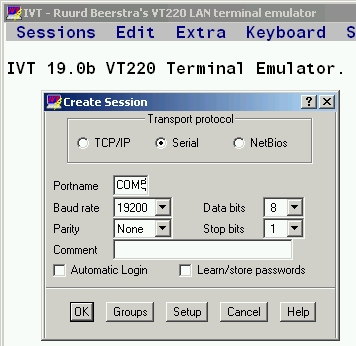
From the handset, start Python, select Bluetooth console from the
Options menu, find your PC, select the port. If you select your PC /
port as default, next time you can start faster.
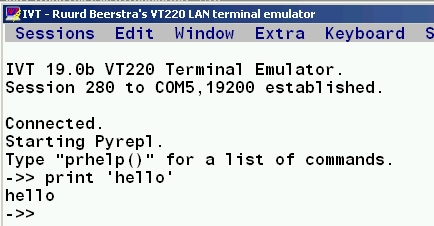
If everything works OK, you should see something like this. Try typing print 'hello',
hit enter. Notice that above the system automatically start pyrepl, which
provides better line editing capabilities as in unix readline library, including multi-line
editing, emacs key bindings, and command auto-completion (with tab).
The pyrepl module is included in the source distribution under the extras
directory, you can install that by adding entry
('../../libs/pyrepl',
'../libs/pyrepl/*'),
to the SYNC_FROM_PClist
in sync.config (don't forget to copy the pyrepl directory to
../libs) and running sync. Alternatively, in the distribution I've
included PyreplForSeries60.SIS in the pcfiles directory, just send that
to the phone and install.
I've also extended some rudimentary shell
capabilities such as cd, ls, cat, rm, etc. There are also other shell
tools for PyS60 available here,
but I haven't had time to study them yet.
Now you should be all set for Python development. Start sync demon from
the PC, keep it listening for a COM port. Start BT console using the
second COM port associated with BT. Here's a sample session.
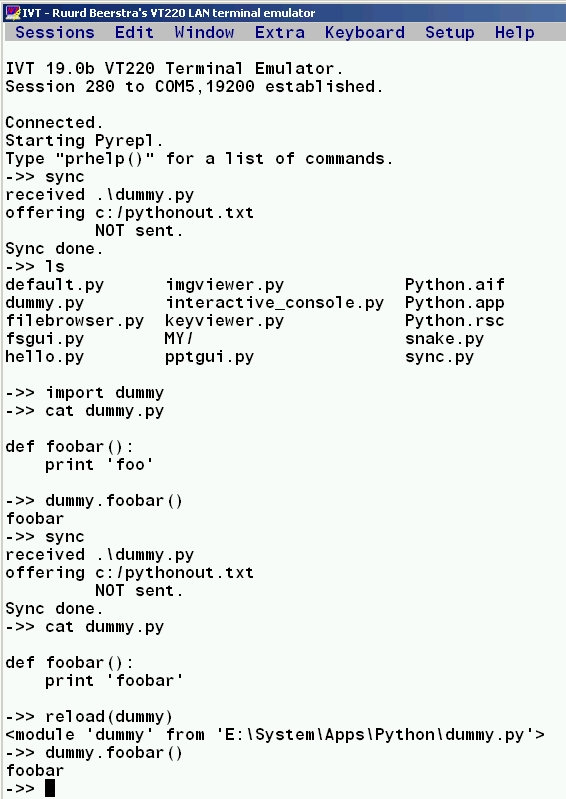
First I created a dummy.py file. Calling sync brought it to the phone.
The first time you import the module, then you can interactively call
its methods. Then I changed the file on PC, re-sync, but you can't
import the same module twice in the same session, you have to reload
instead.
Troubleshooting and tips
- Python can't find serial though I just installed it?
If you have several Python implementations installed, you may get
problems. For example, if you have both the python.org Python, and the
cygwin Python, the win32all and PySerial modules will probably install
to the python.org Python and be not available in your cygwin Python.
The easy solutions include removing cygwin Python or moving your
python.org Python earlier in your path.
- Python on the phone got stuck.
If you have a phone model that has a movable cover for the MMC card,
you're in luck. Just open the cover (don't even remove the MMC card),
all open apps should get killed, close the cover. Restart Python and BT
console and continue.
Otherwise you may have to reboot the phone.
- Can't find the PC services from the phone.
Sometimes
using the stored default connection doesn't work. It seems that both
the phone and PC cache some information which gets out-of-date.
This is roughly the order in which I try to recover.
- Don't use the stored default connection, but try searching
again for your PC and its services.
- Kill phone apps (either with MMC cover or reboot phone).
- Log out of Windows, log in, retry.
- Reboot Windows.
Clever explanations and fixes on this topic accepted...
- I just changed a file, synched, the changes don't take effect!
After the first import, you cannot import a module again, the system
notices you already have the module and does nothing. Instead, you have
to reload(module). This
also applies to sync, btconsole, etc. If you change those, you either
should close phone Python and restart, or do what I did in my
default.py: after import btconsole I have another line saying reload(btconsole). Or what I did in sync() in btconsole.py: I first check with dir() whether the module has been loaded and then choose reload or import.
- System can't find my module (how do those paths work anyway?).
On your BT console, type sys.path.
That lists the search paths that Python is using. By default it
searches first from the Python installation directory, and then from
the /system/libs directories of disks C:, E:, Z: (phone RAM, MMC card,
phone ROM). In btconsole.py sync() adds "my" directory to the path in
case you put sync.py only there but not to the Python home directory.
In general, if you have a module that's only a library (say,
phcomm.py), but it to /system/libs (of the disk where you installed
Python), if you have a module that can be used directly as a script but
can be also a library module to others, you can put it to Python's home
(e.g., sync.py), it's in sys.path, import will find it.
BTW, there's bt_console.py in Python home. Ignore (delete!) it, what is
being used in the Options menu of S60Py for BT console is
/system/libs/btconsole.py (both in the standard installation and with
these tools).
Links
Acknowledgements
The following people have contributed ideas or code: Mark Adler, Albert
Huang, Jukka Laurila, Larry Rudolph, Jurgen Scheible, Paul Wisner.
You can find the latest version at Kari Pulli's page at http://people.csail.mit.edu/kapu/symbian/python.html.