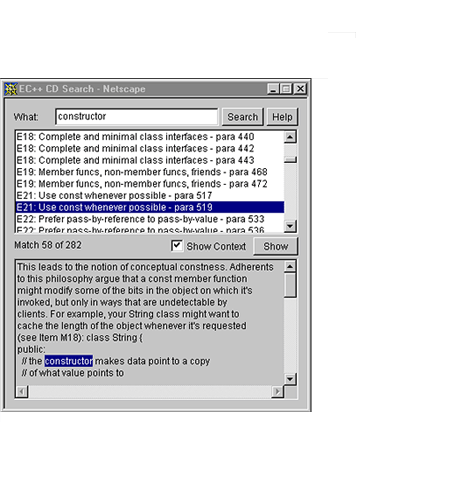
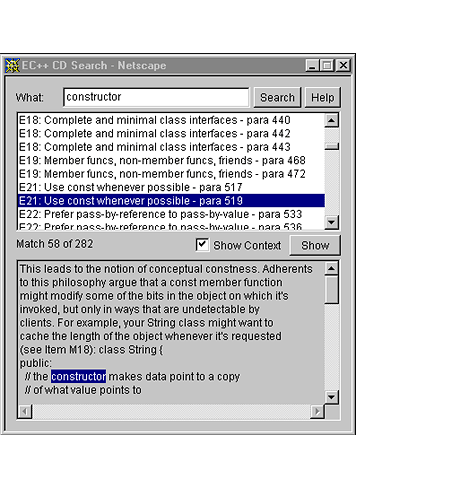
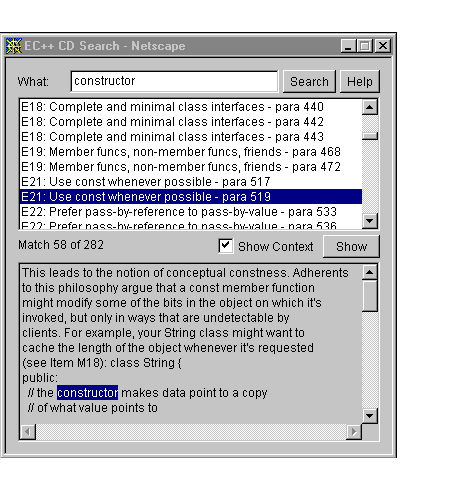
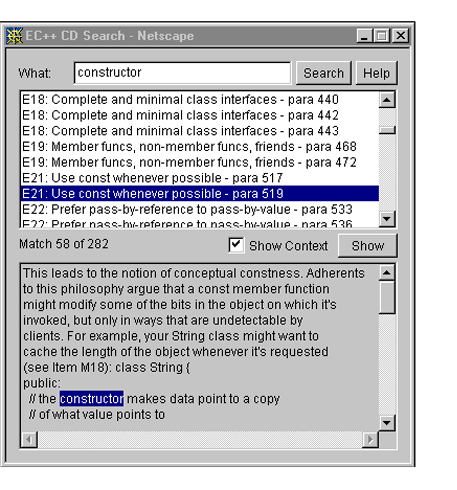
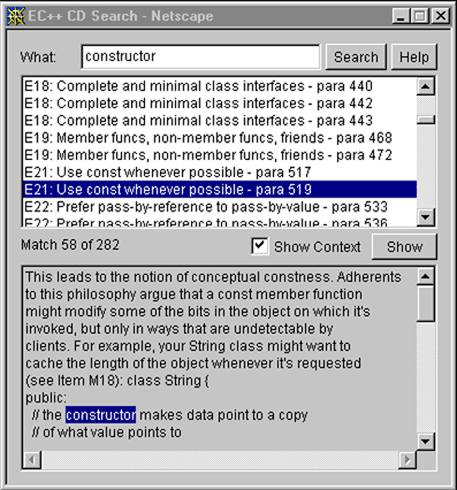
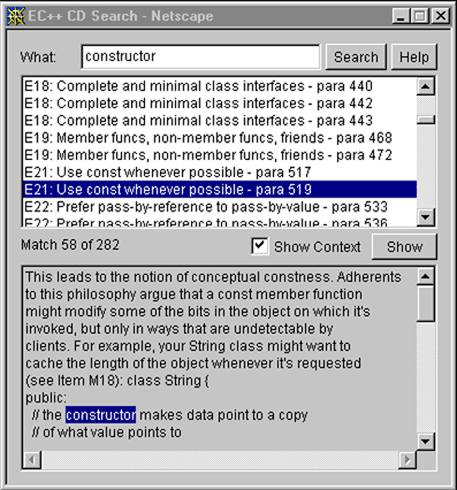
The search engine allows you to specify one or more words, and it finds all the paragraphs on the CD containing those words. For example, if you search for
virtual destructorthe search engine will identify every paragraph on the CD that contains both words. If you search for
constit will find every paragraph that contains that word.
When specifying words to find, you may use the "*" and "?" wildcard characters, which stand for "zero or more characters" and "exactly one character," respectively. For example, if you search for
con*the search engine will find every paragraph that contains any word beginning with "con", including such words as "const", "constructor", and "container".
Searches are always case-insensitive, and the order in which you specify search terms is unimportant. Hence, searching for
smart pointersis equivalent to searching for
Pointers Smart
The search engine considers a word to be any sequence of letters, digits, and the following characters:
- _ ' ~ # % ^ + = | [ ] /
The goal for this is to interact well with C++ source code so that searching for most expressions will work the way you want it to, yet punctuation characters will continue to be word separators.
Here is how the search engine interprets the following expressions:
operator[] matches "operator[]" operator[] (int position) matches "operator[]" AND "int" AND "position" MY_GLOBALS::TRUE matches "my_globals" AND "true"
Note that a word may contain an apostrophe. This means that "function" and "function's" are two different words. When searching for words that might be used in the possessive (such as a person's name), it's often a good idea to use a wildcard at the end of your search term. For example, you can find both "function" and "function's" by searching for "function*".
WildcardsThere are two wildcard characters:
* matches zero or more characters in a word ? matches one character in a wordExamples:
dog* matches dog, dogs, dogbert d?g matches dog, dig dog?* matches dogs, dogbert d*bert matches dogbert, dilbert
Some words are so common, searching for them almost always yields an unmanageable number of hits. The search engine ignores these stop words. Worried about what we're hiding from you? Feel free to examine our list of stop words.
When you search for more than one word, the search engine reports a hit only if all the words appear in the same paragraph. This ensures that all words are relatively close to one another.
A paragraph on this CD is not very different from a paragraph in print. Functionally, it's a region of text corresponding to a symbol. For details, consult the Introduction to this CD. One place where your intuition about a paragraph might be fooled is in the Books' Index. There, all the entries beginning with the same letter make up a single paragraph. Thus, if you use the search engine to find uses of the word "Hamlet", you'll see only one hit in the Books' Index (all the "H" entries), even though there are two different entries in the Books' Index for "Hamlet".
After you specify the word or words and press "Enter" (or click the "Search" button), a list of hits appears in the top part of the results area. Each entry in the list summarizes the paragraphs on the CD where your word(s) occur. The bottom part of the search area shows the context (the paragraph) for the currently selected hit.
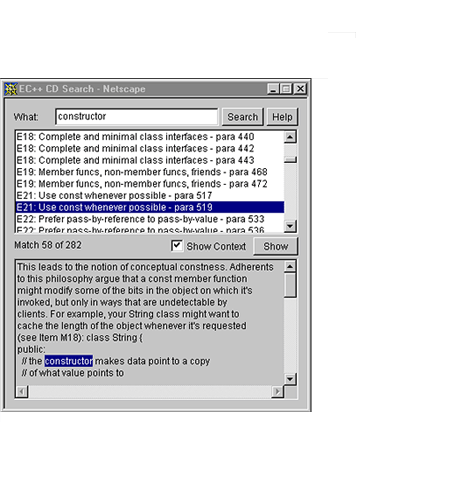
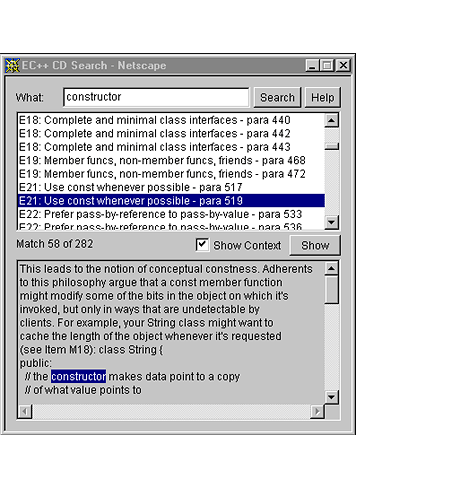
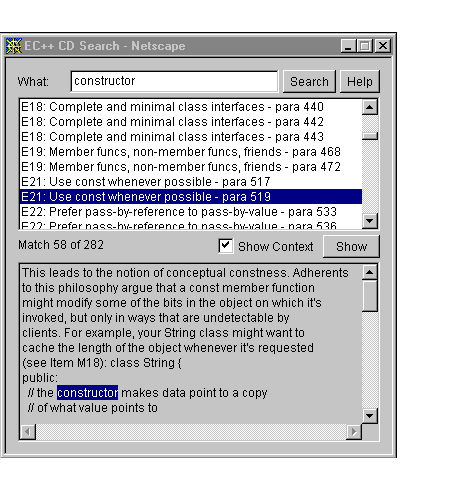
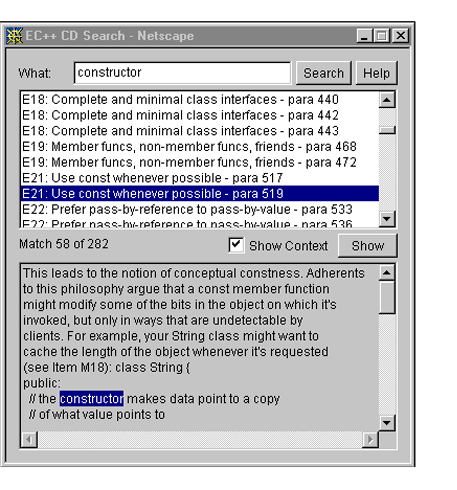
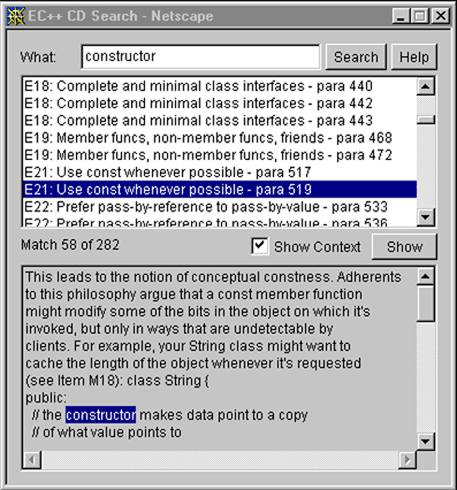
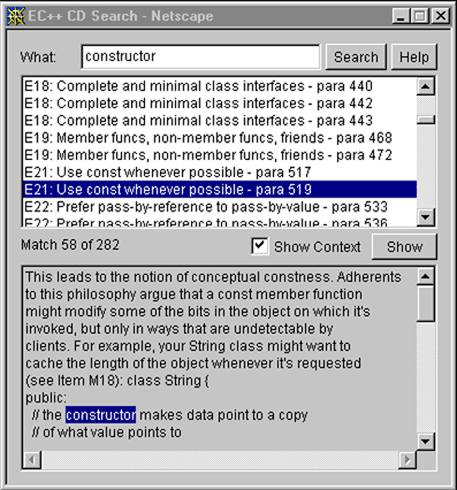
Within the context area, one or more of your search words will be highlighted. (It's typically the first word, but it may be more than one word. Don't ask why we're being so vague here — you don't want to know.)
To browse among the hits returned by the search engine, use the mouse or the arrow keys to move up and down the list. To load the page containing the paragraph corresponding to the selected hit, double click on that hit, click "Show", or press "Enter". That will take your browser to the top of the paragraph containing the word(s) you searched for. Within your browser, the words themselves will not be highlighted.
If you'd prefer to suppress context information so that more of the list of hit summaries is visible, just uncheck the "Show Context" box.
Finding the Search Engine's Version Number
The search engine displays its version number each time it's loaded. If you need to know the version number and the search engine is already open, just close it and open it again. You'll then see its version number. This would be useful information in a bug report or enhancement request.