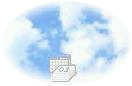 |
|
|
|
« Apache/mod_perl »Although webCal can be run as a pure CGI application, it requires a powerful server to be realistically usable. To run webCal comfortably on a common off the shelf webserver, it is highly recommended it be run under apache/mod_perl. Unfortunately install and configure apache/mod_perl is system dependent and is not at all trivial. Even for experienced system administrators, it is still quite a challange. If you encounter mod_perl installation problems, a great deal of helpful information can be found at mod_perl site. The webCal mailing list archive also contains some useful info regarding mod_perl configuration. WebCal is known to run under both mod_perl1 and mod_perl2. The following instructions applies only to Rehat Linux 7.2. For other systems, only the principle idea applies. The details will surely be different.
Install Apache/mod_perlThe two rpm packages I used are:apache-1.3.19-5.i386.rpm apache-modperl-1.3.19_1.25-0.i386.rpmThey can be find on many of the rpm databases on the net. For example, Rpmfind.net. To install these packages, run the following commands as root. redhat7.2# rpm -i apache-1.3.19-5.i386.rpm redhat7.2# rpm -i --force apache-modperl-1.3.19_1.25-0.i386.rpm redhat7.2# modperl-install installIf you encounter failed dependencies, you need to fetch and install the required packages. For example, I had to install db31-3.1.17-1.i386.rpm first before installing
any of the apache packages.
For RedHat 7.2, the apache document root is
To test your apache/mod_perl installation, run
Install WebCalendarFirst, fetch the current webCalendar distribution from ftp://ftp.ma.utexas.edu/pub/mzou/webCal/, and unpack it.redhat7.2# wget ftp://ftp.ma.utexas.edu/pub/mzou/webCal/webCal-latest.tgz redhat7.2# gzip -dc webCal-latest.tgz | tar xvf -It will create a directory webCal*.*.*. Change to this directory. A customized version
of the installation script install.pl_redhat-7.2 is provided in the distribution.
Load this file in your favoriate editor, read it carefully and modify it if needed. Then run
redhat7.2# perl install.pl_redhat-7.2This script will install webCalendar under the subtree /var/www/webcal.
Configure Apache/mod_perlYou'll have to tell apache/mod_perl server about webCalendar before you can use it. Append the following code to the main apache configuration file is/etc/httpd/conf/httpd.conf.
Save your change and restart your apache server. redhat7.2# /etc/init.d/httpd stop redhat7.2# /etc/init.d/httpd startIf everything goes well, you can now access your webCal server at http://localhost/y/x. Try create a calendar (to be used as admin later if necessary).
More InfoSome sample configuration files are provided in the distribution, in theexamples
subdirectory.
Documentation is still incomplete. If you are willing to help, please let me know. Last updated: Mon, 31 Mar 2003 12:25:44 CDT |